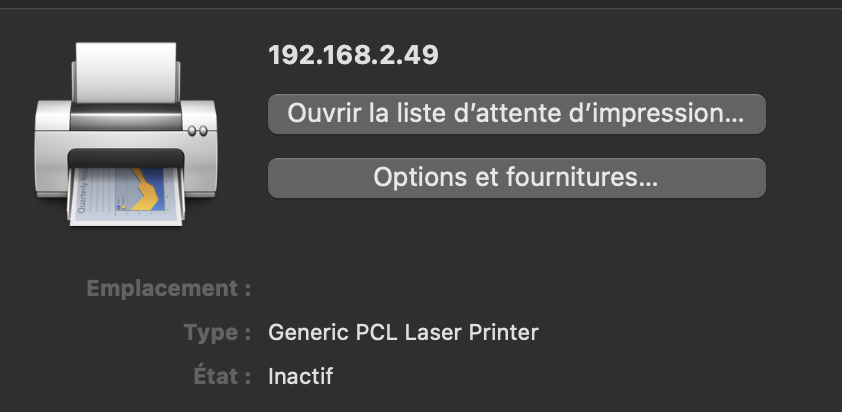If you’re reading this, you probably found out that old Samsung drivers are not compatible with MacOS BigSur! Don’t throw your printer away! Let’s make it work.
Go into the MacOS system’s preference, and open the printers and scanners icon.
Click on the + icon in the bottom left.
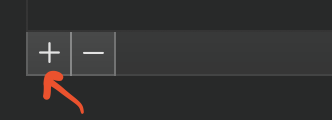
macOS will try to discover your printer and will probably succeed, it just can’t find the drivers. Click on the second icon in the tab.
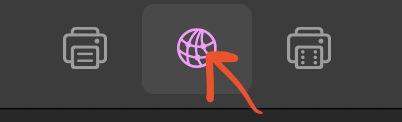
The next part could be tricky for you. You need to find the IP address of your printer. From your printer menu, you can normally print a diagnostic web page that will tell you your printer’s IP address.
STEP 1: When you have the IP address, type it in the first field (my system is in French).
STEP 2: Choose Line Printer Daemon – LPD
STEP 3: Type a name for your printer, whatever you want
STEP 4: The default value for this should be a postscript, unless you encounter an issue, leave it as is.
STEP 5: Click the ADD button
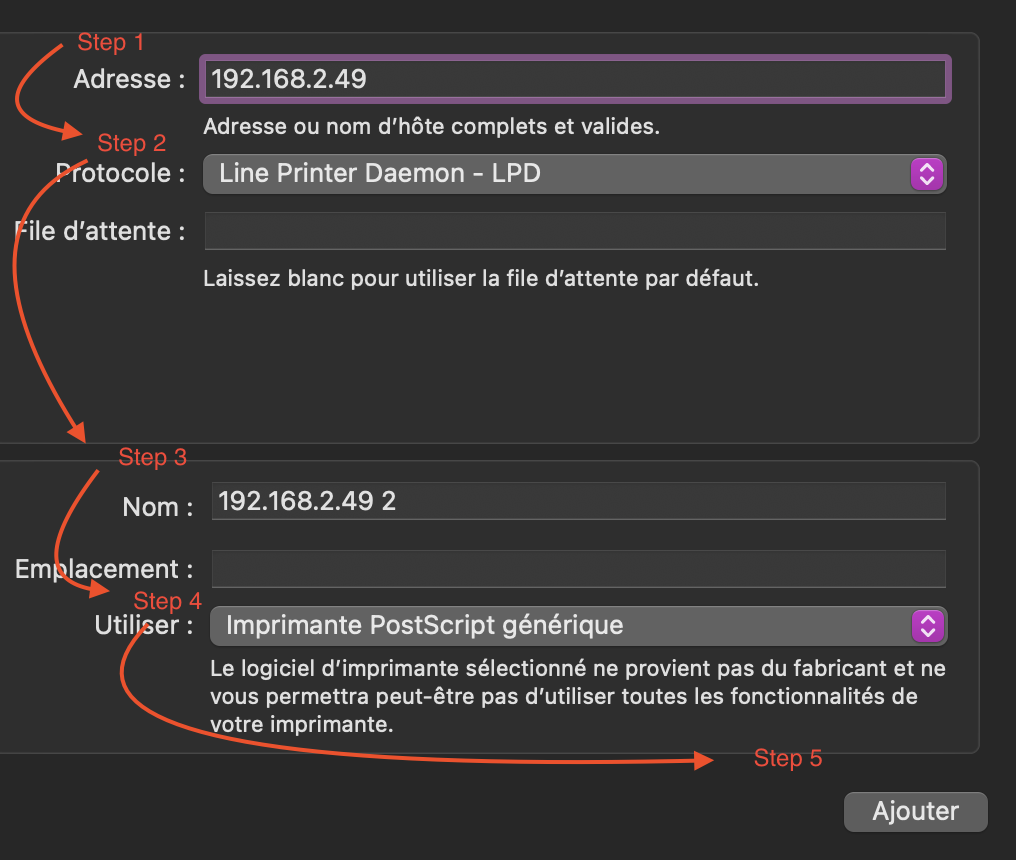
You should now have a working printer, well go print something, what are you waiting for.